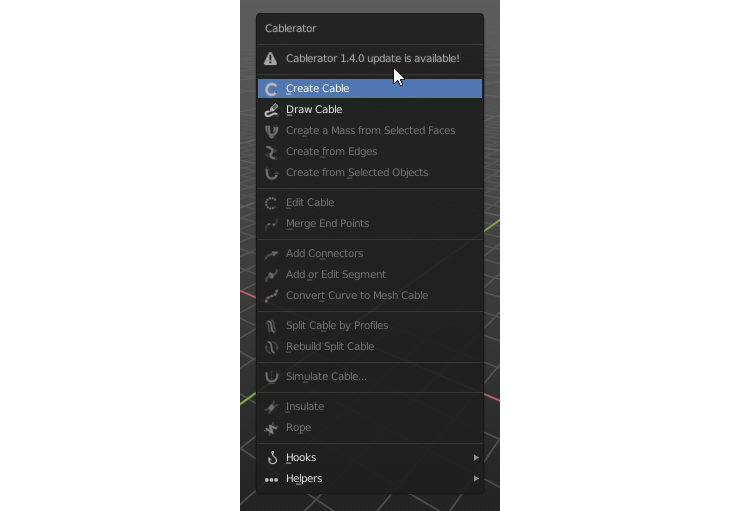Preferences
Preferences tab:
Thers’s a number of different settings in the Addon Preferences (Edit > Preferences > Add-ons) that can be changed:
Use Mouse Warp in modals: mouse cursor won’t stop at the window border. Note that if you’re using a pen tablet this option should e turned off;Select with mouse button: a button to use for selecting objects while in modals (defaultLeft);Font Size: font size in addon modals (default13);Default Cable Width: default value to use for Create Cable, Draw Cable and Cable from Edges functions (default0.01);Show Resolution in Modal: removes the property from modal, it’ll be still acessible withFkey;Curve Resolution: (default20);Show Bevel Resolution in Modal: removes the property from modal, it’ll be still acessible withVkey;Bevel Resolution: (default6);Show Subdivisions in Modal: removes the property from modal, it’ll be still acessible withGkey;Subdivide Cable in the end: this will add a number of points after the cable is confirmed (default 1);Show Toggle Wire in Modal: removes the property from modal, it’ll be still acessible withXkey;Show Points Tilt in Modal: removes the property from modal, it’ll be still acessible withWandEkeys;Show Cable Length in Modal: removes the Cable Length property from modal;Show Twist Mode in Modal: removes the property from modal, it’ll be still acessible withHkey;Default Twist Mode: sets the way the curve is twisted (defaultZ-Up);Parent Connectors and Segmnents to Curves: set off if you don’t want mesh objects to be parented with curves;Hook Object Size: defines a size for empties when Hooks are added via Cablerator (default0.5);Hook Display Type: defines a display style for empties when Hooks are added via Cablerator (defaultCube);Default Circle Points Number: for Add Polycurve Circle at 3D Cursor (default12);Circle Radius: for Add Polycurve Circle at 3D Cursor (default0.1);
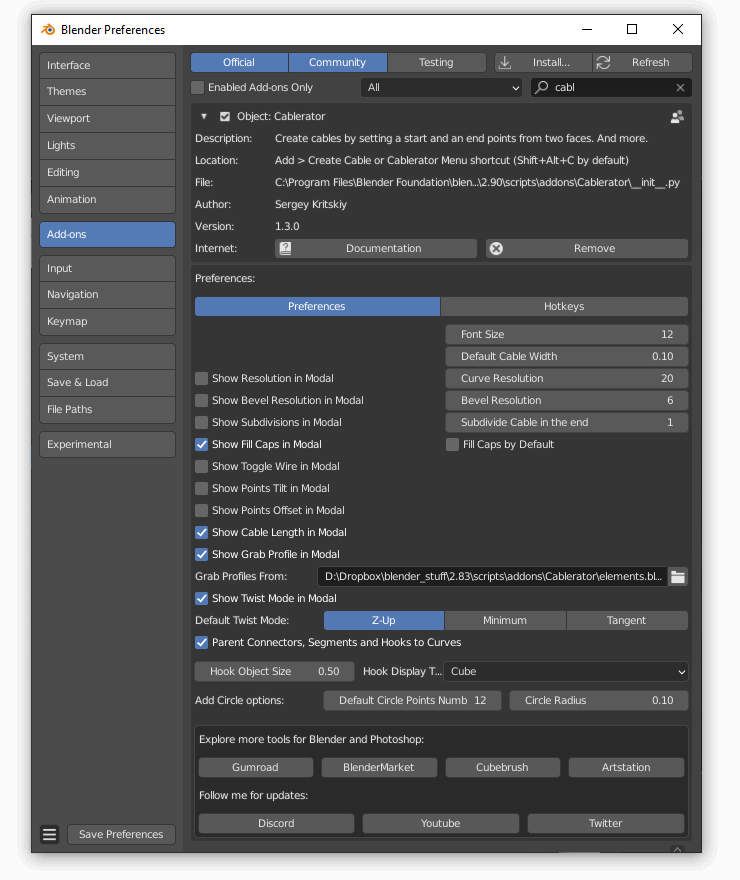
Hotkeys tab:
Shortcuts that can be enabled and set for any Cablerator function. The main one is the Cablerator Menu:
Cablerator Shortcut: a shortcut for the Cablerator submenu (defaultShift+Alt+C). Alternatively the submenu is available from BlenderAddMenu;
Updater
New in 1.4, when a new version of Cablerator is available you’ll see a notification in the menu and in the Preferences panel: